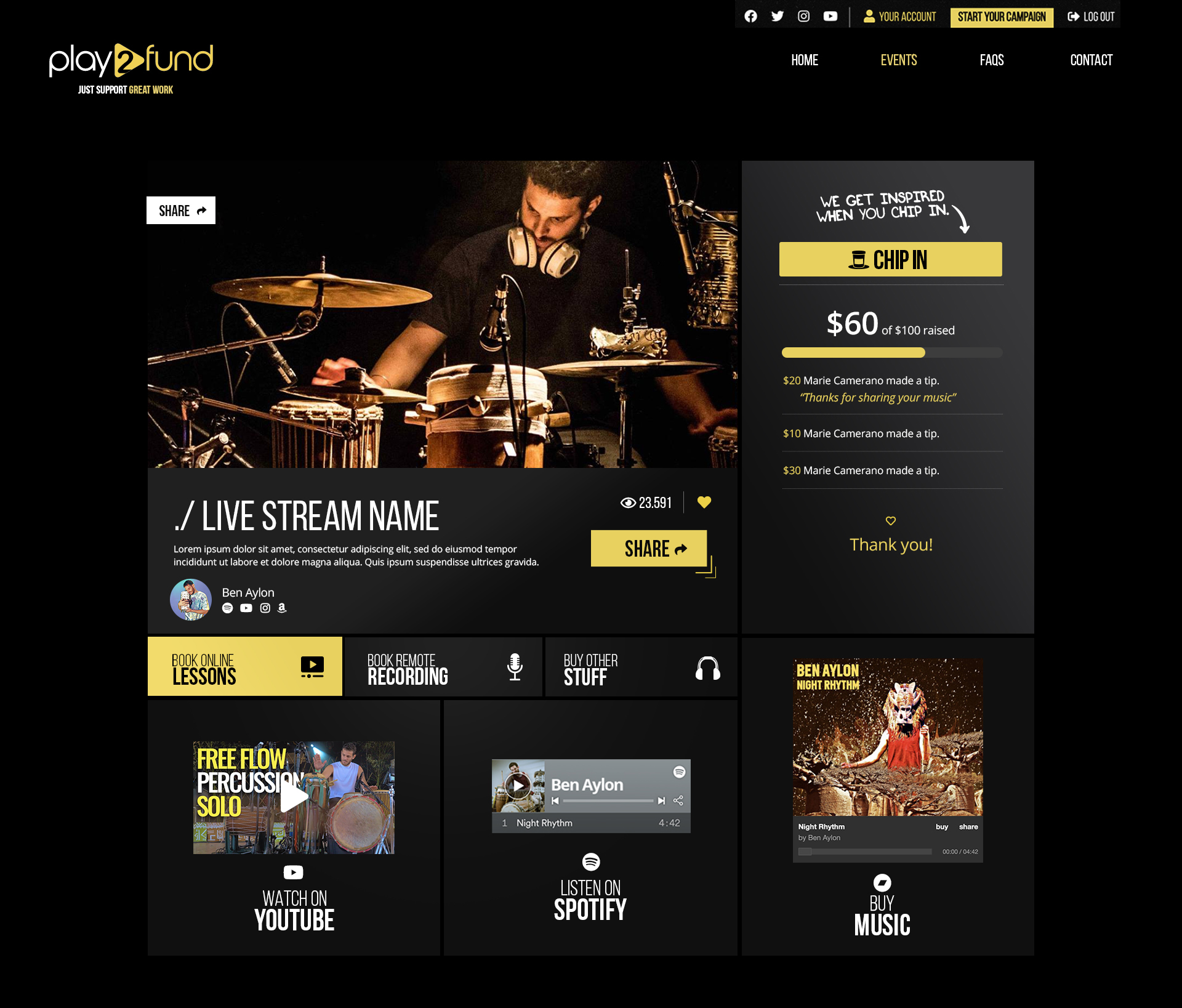How to GET STARTED
How to create an event
1
Login or
Sign Up
Sign Up
By clicking on YOUR ACCOUNT, you will be able to login or create an account if you don’t have one.
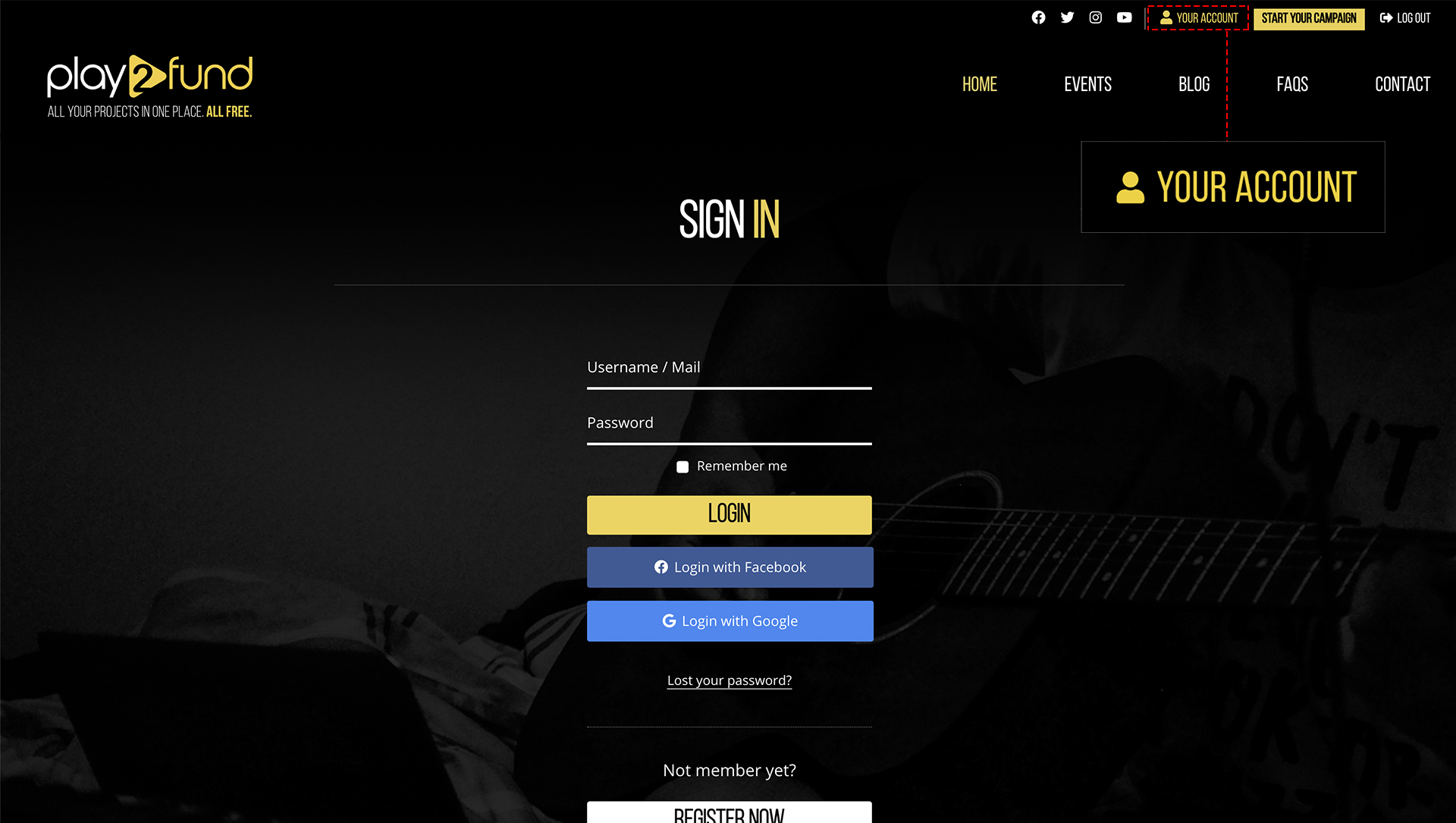
2
Create an Event
From the section Events, click on Start your Campaign to start the creation of the event.
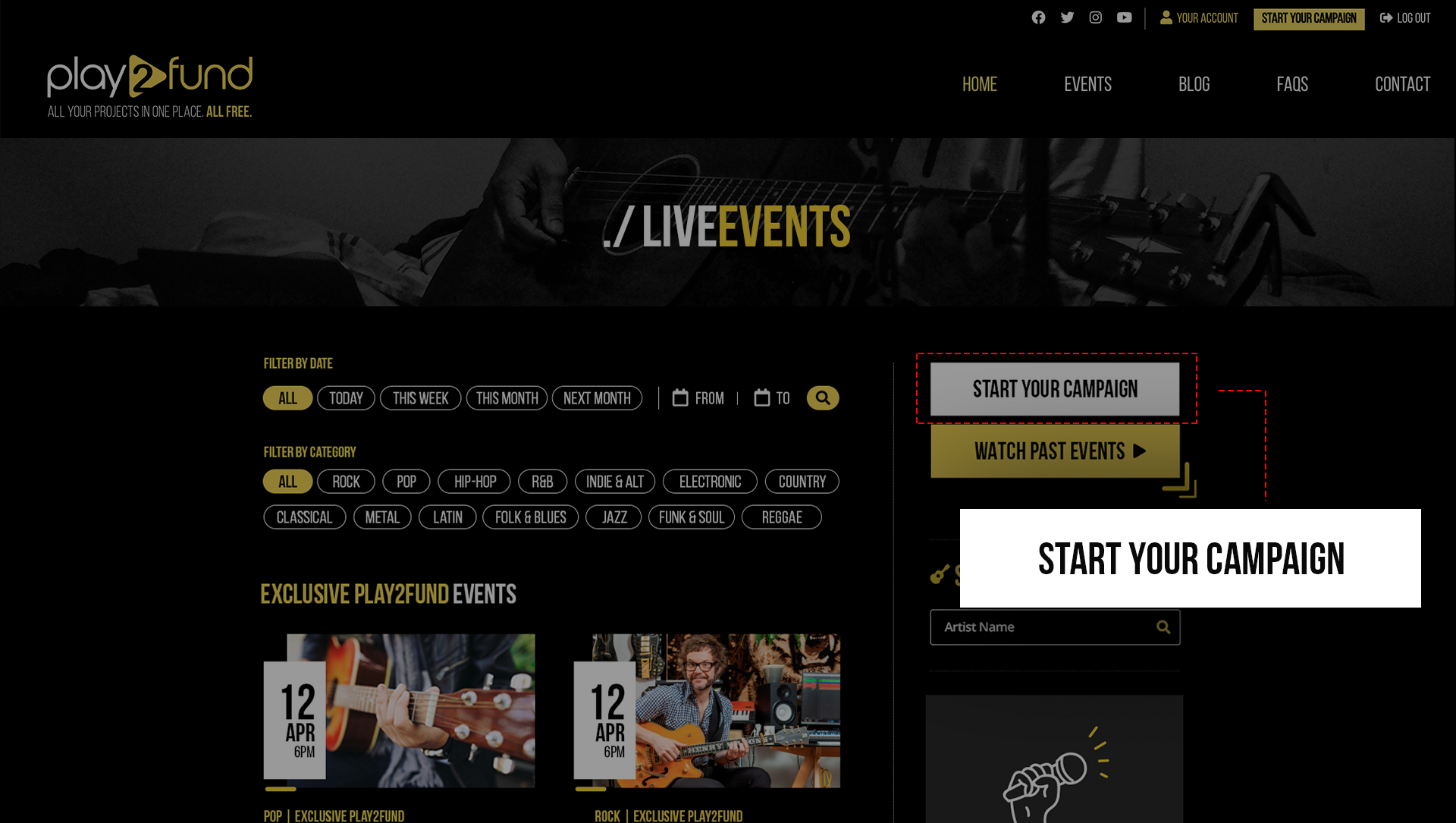
3
Step 1 | Create an Event
Complete all the information corresponding to the event: name, description, streaming date and time, category to which it belongs, and a photo that illustrates the event.
You can paste video link embed code here.
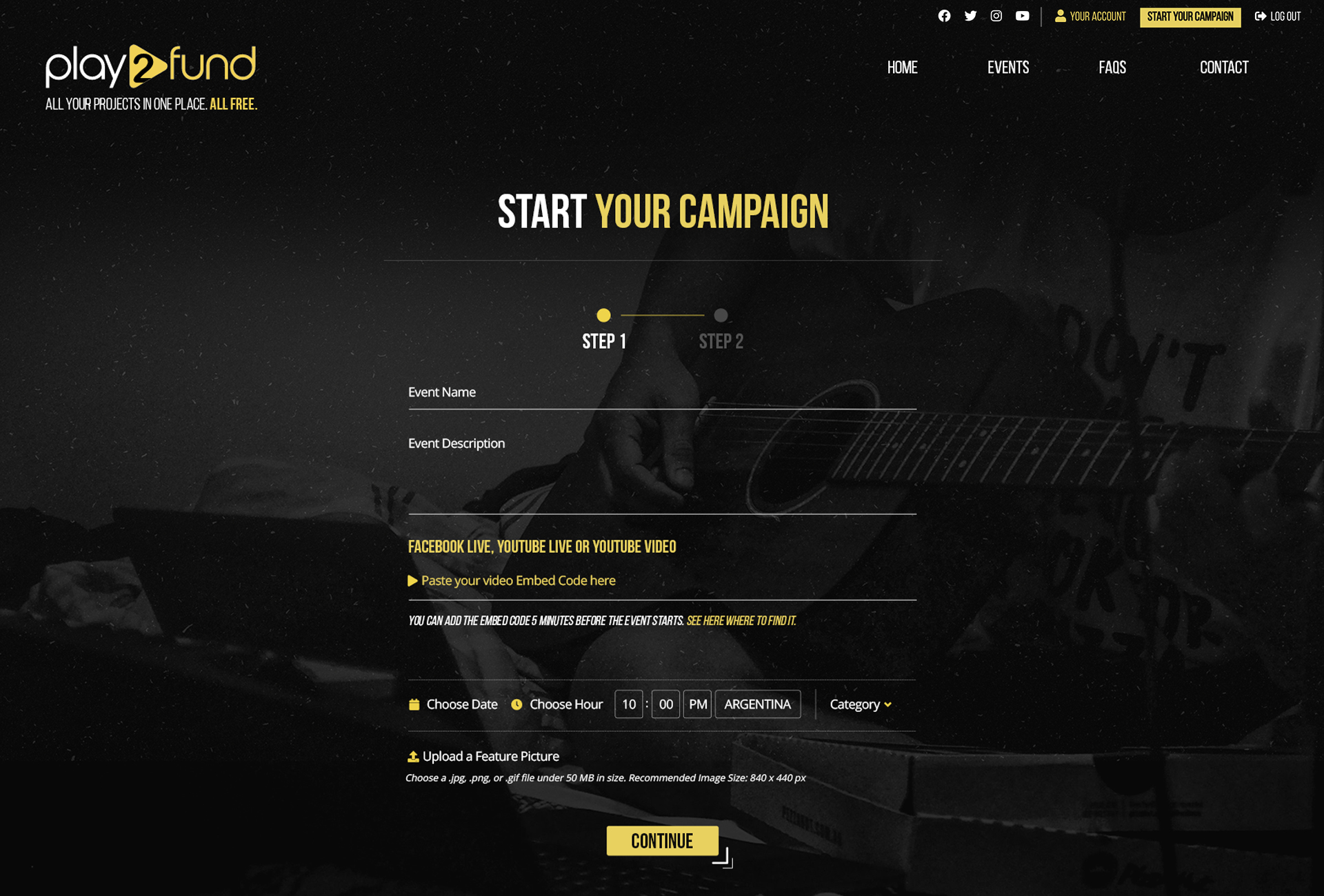
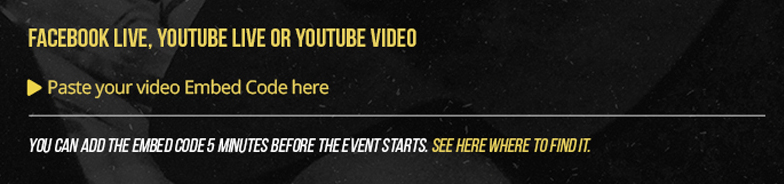
4
Step 2 | Create an Event
Last step of the event’s creation. Insert your current goal. Would you like to contribute a % to help us keep our site live and growing? We really appreciate it!
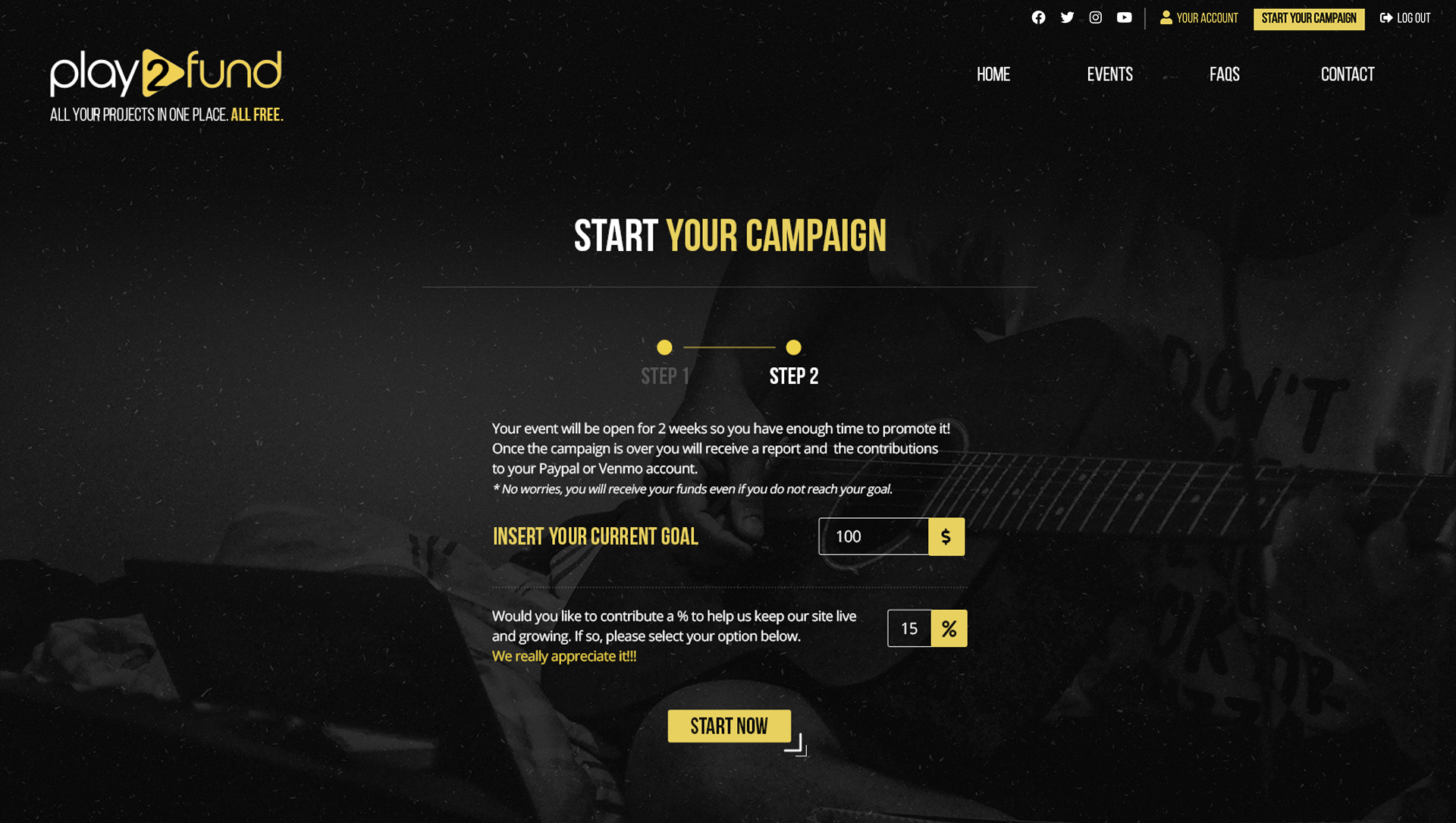
5
Event created
Informative screen with event data created successfully. You can preview or edit your event.
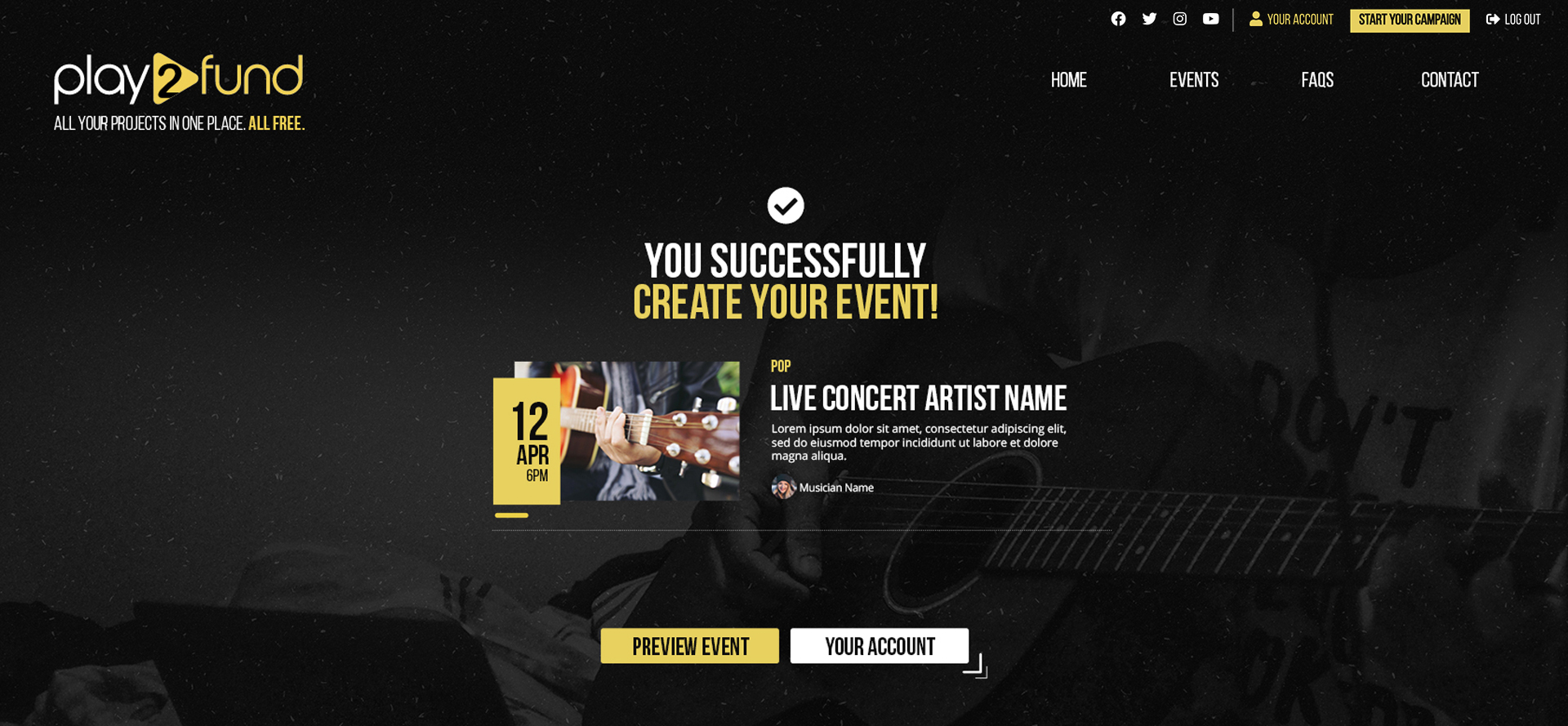
6
Connect with Facebook Live, Youtube Live or Youtube Video
How to find the embed code to broadcast live or video by Play2Fund.
7
Facebook Live Embed Code
To obtain the ‘’Embebed Code’’, create the Facebook Live, and copy the ‘’Embed code’’ from the first settings screen that appears.

8
Youtube Live Embed Code
To obtain the ‘’Embebed Code’’ on Facebook Live, create the Youtube Live and click on ‘’Insert’’. Then copy iframe code.
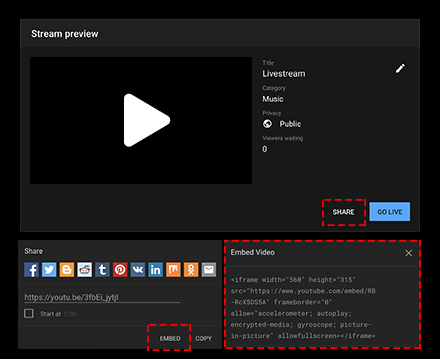
9
Youtube Video Embed Code
To obtain the ‘’Embebed Code’’ on Facebook Live, create the Youtube Live and click on ‘’Insert’’. Then copy iframe code.
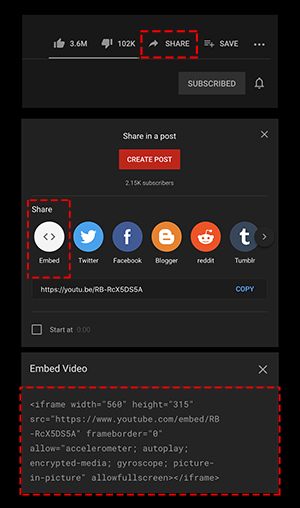
10
How to Insert Embed Video or Live Code
From the event’s confirmation email, click on ‘’Insert Embed Code’’ and go to Play2Fund page.
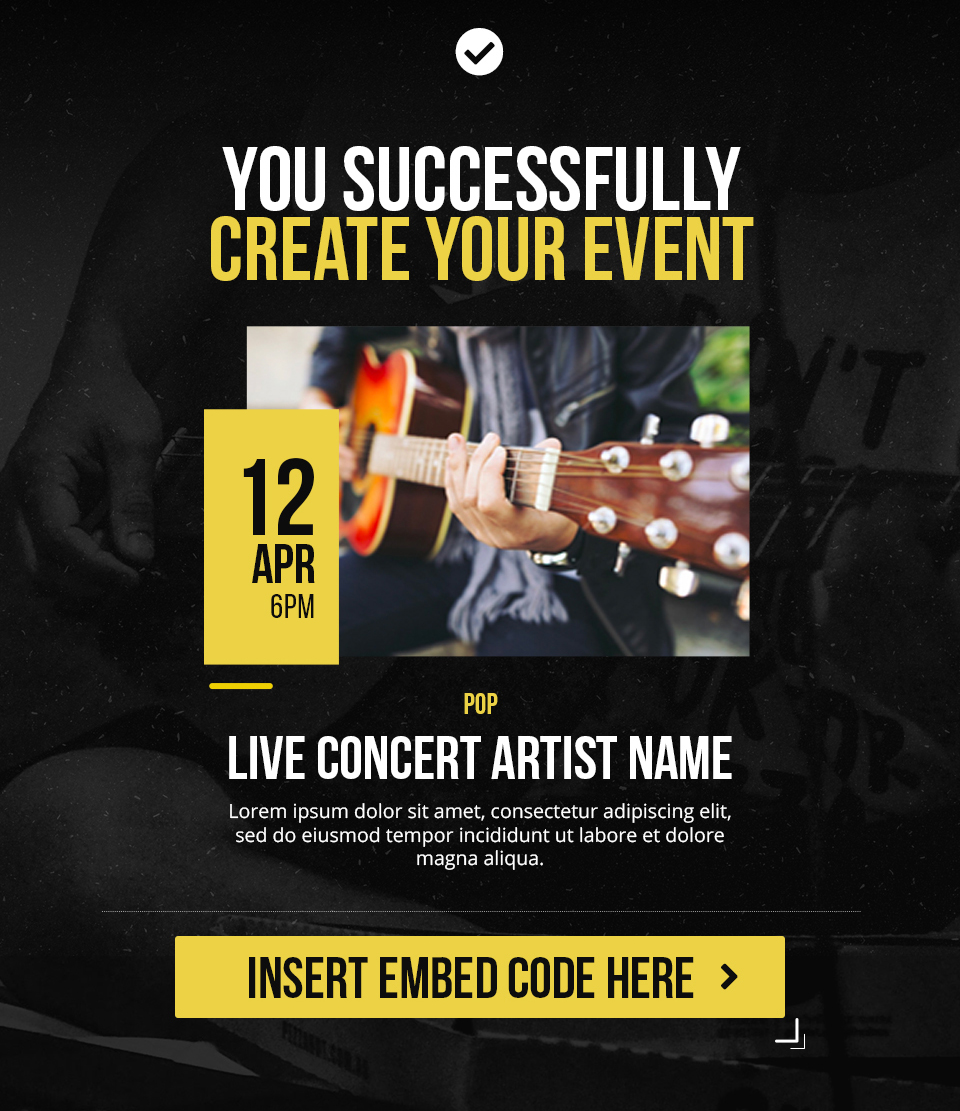
11
How to Insert Embed Video or Live Code
Paste your Facebook Live, Youtube Live or Youtube Video Embed Code on the screen ‘’Your Account’’, column ‘’Your Events’’.
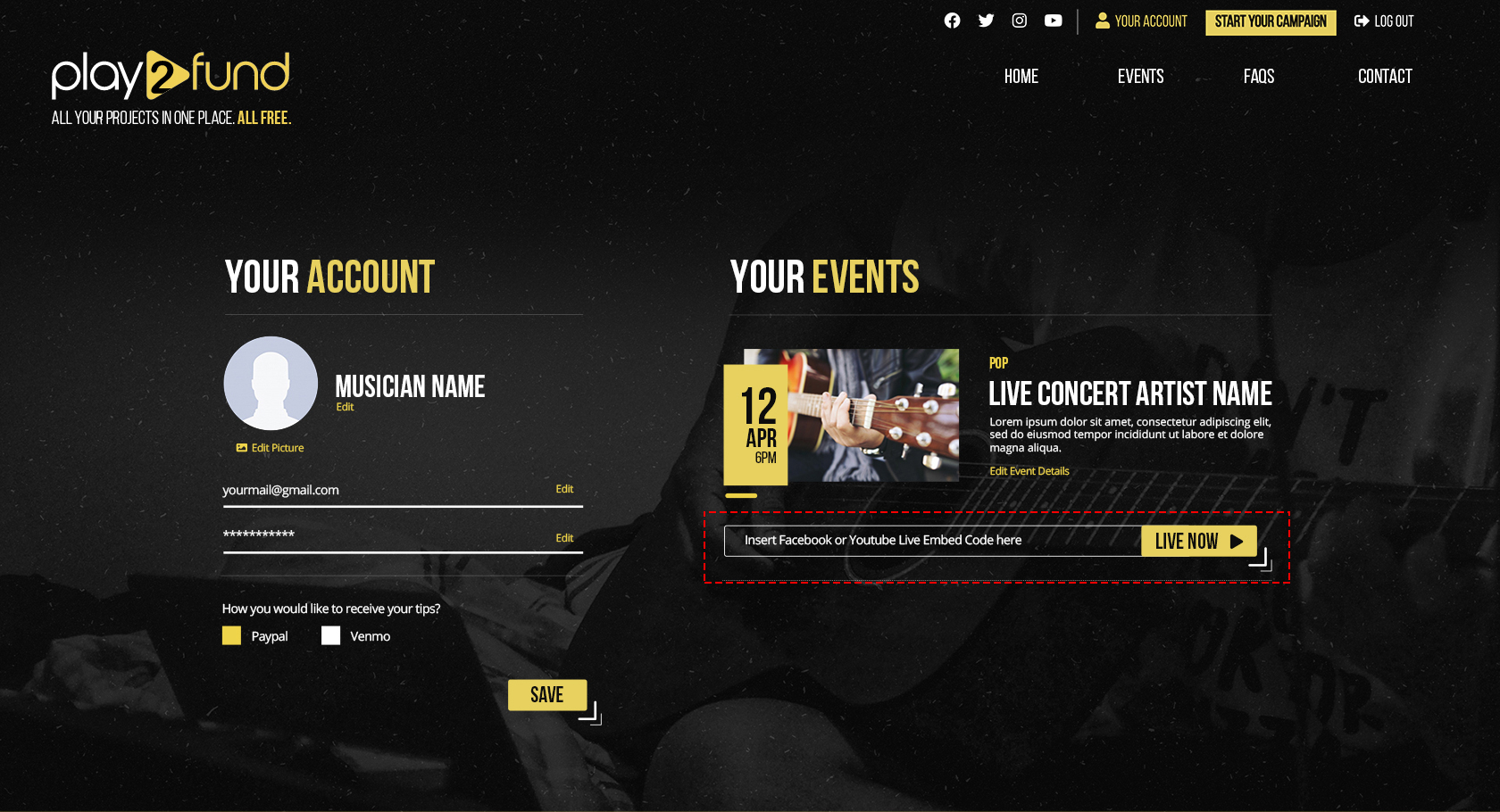

12
Live Event
Once the embebed code is correctly inserted, the event streaming starts.